How to configure a Hybrid Setup with Push 3 and Vermona Perfourmer
- 59 Perlen
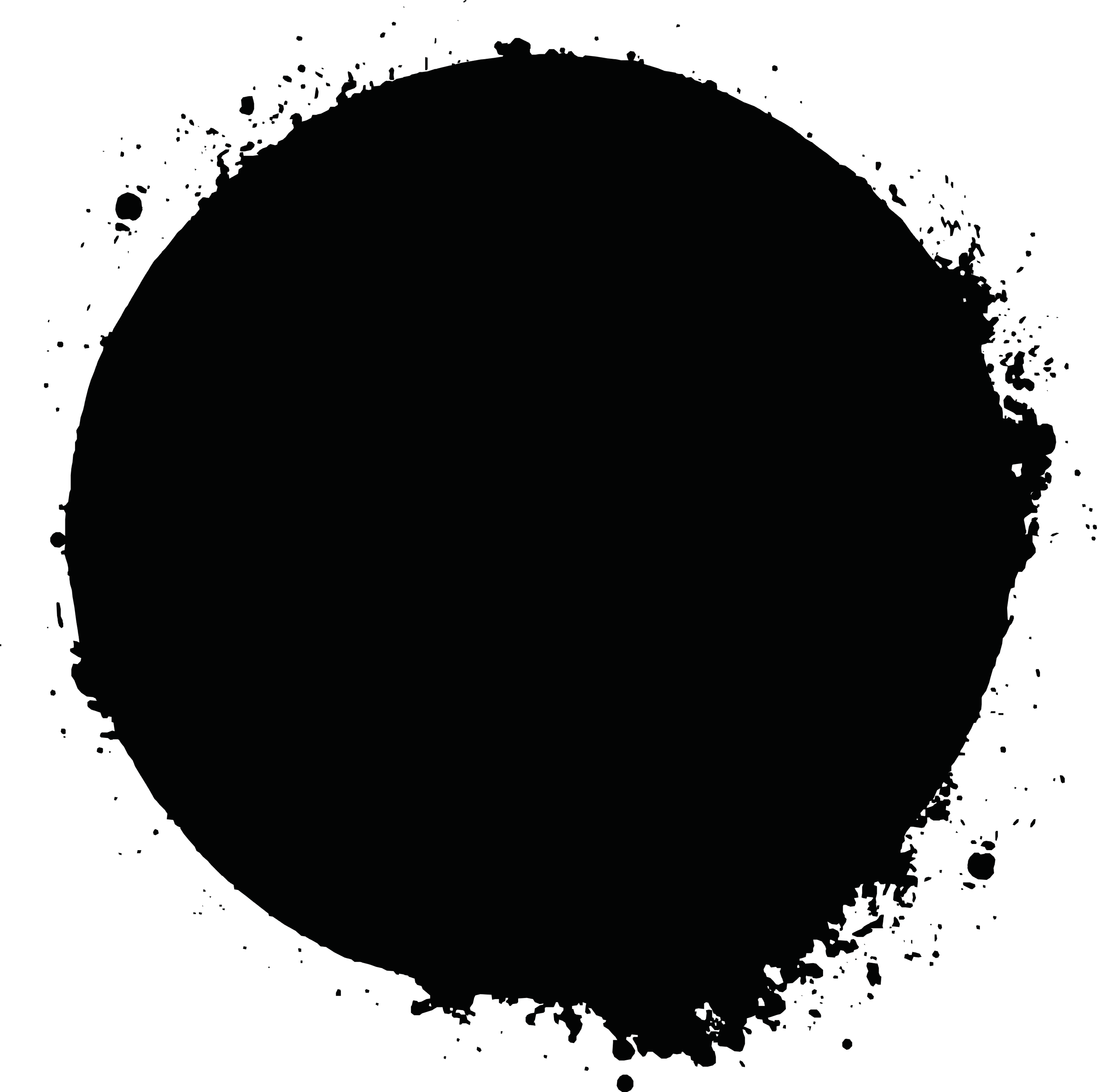
- Apr 16, 2024
- 3 min read

In this blog post I will explain how I set up a small hybrid setup. It consists of the Vermona Perfourmer MKII, an Ableton Push 3, a Mac with Ableton Live 12 and some speakers.
Step 1: Setting up the Hardware for the hybrid setup
First, the hardware needs to be set up. The Perfourmer offers different playing modes and the MIDI channels must first be assigned in order to be able to play the notes.
I will play the instrument with 4 separate MIDI channels, namely 1-4. To do this, I first push the "MIDI CH" button on the Perfourmer and turn the "Select / Seq" knob to "1". This will select MIDI channel 1 that we can now assign to one of the 4 synth strips my simply pressing the strips "Trig" button that's now lit.


Now turn the "Select / Seq" knob to select channel 2, press the Trig button of synth 2 and repeat for the remaining channels 3 & 4 so we have assigned MIDI channel 1,2,3,4 to the 4 synth engines.
Last but not least select the Playmode P1 by turning the knob, with which we can address each strip via its assigned MIDI channel (means we play 4 voices).

Step 2: Setting up the Push 3
Next comes the Push. I will also use its audio and MIDI interface features. First connect the USB-C cable to the Mac and the two audio main outputs of the Perfourmer to the two inputs of the Push 3.

This routing comes with the caveat that all 4 synth engines are edited together in Ableton! The Perfourmer offers separate outputs as well, but this requires a corresponding number of audio inputs on the interface, which I don't want to use at the moment for reasons of compactness of the setup.
For MIDI we need a MIDI cable and a DIN-to-jack adapter, as the Push 3 does not have DIN connectors. The connection is then completed quickly.
I also connected 2 small speakers to the Push 3 output to complete the hardware setup.
Step 3: Setting up the Ableton Live Project
Now I can start Ableton Live 12 and continue the configuration there. To do this, I first have to check the Ableton settings and make that my Push 3 is selected as the output and input device. That's basically it. The rest is configured automatically.

Create a new audio track and name it “Perfourmer Audio” to add effects to the incoming raw synth sound. Set its Monitor setting to "In". In addition, create 2 return channels and place reverb and echo plugins on it.
Now create a new MIDI track and place an “External Instrument” on it. In the tracks External Instrument Plugin select the first MIDI channel of the Perfourmer, in my case "Channel 1". In the “Audio To” dropdown of the MIDI track, simply select the “Perfourmer Audio” track that we just created.
Now briefly place a clip on the 1st channel and play a few test notes. If everything is set up correctly, you will now hear the sounds of the synth. I repeat the same procedure for MIDI channels 2-4 by duplicating the MIDI tracks and adjusting the MIDI output channel of the external instrument plugins.


Finally, activate the send effects on the “Perfourmer Audio” audio channel. Voila :)
Here I would like to share the Ableton project with you (Ableton Live 12 only). Below is a video of how the whole thing works live :)



Comments